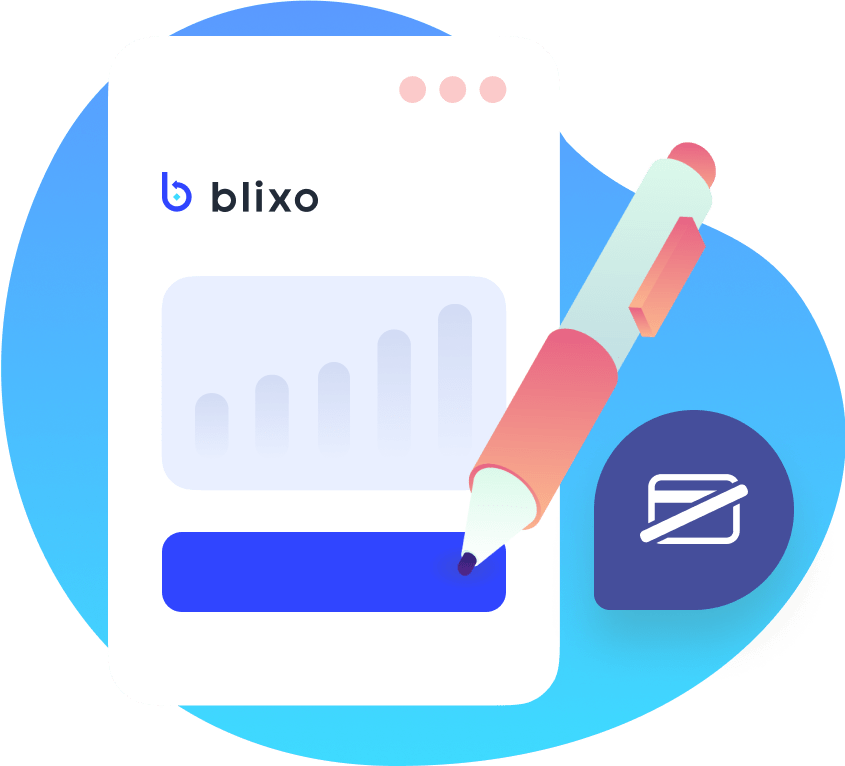AutoPay Explained
Say hello to AutoPay! This feature makes your life easier by automatically processing payments when an invoice is generated. It’s currently compatible with ACH, direct debit, and credit card payments.
How AutoPay Works
AutoPay is a breeze to use. To get started, you need to:
- Enable at least one AutoPay-compatible payment method, which includes ACH, direct debit, and credit cards.
- Have payment details for each customer using AutoPay. For bank accounts, customers must verify the account before any charges can occur.
Gathering Payment Details
There are several secure methods for adding payment details to a customer’s account:
- Through Hosted Sign Up Pages
- Via the Customer Portal
- By sending an AutoPay invoice to your customer
- Manually adding a credit card via the dashboard
- Through the Payments API
Dealing with Payment Failures
AutoPay is designed to handle payment failures smoothly. Failed payments are retried according to your schedule, and the process stops once the payment is successful. Customers will be notified of failed payment attempts via email, which includes a link for updating their payment method if needed.
For more about managing overdue payments, check out our Chasing feature.
Making the Most of AutoPay
Setting up AutoPay
Here’s a simple scenario demonstrating how to set up AutoPay for a customer:
- Enable a payment method that supports AutoPay
- Activate AutoPay for your customer
- Issue an invoice
- The customer pays, storing their payment information
Updating Payment Information
Customers can update their payment details at any time through the customer portal, under the Payment Method section.
Invoices also include a button for updating payment information. If a customer is issued a new credit card, their details will automatically update if their payment gateway supports the Account Updater feature.