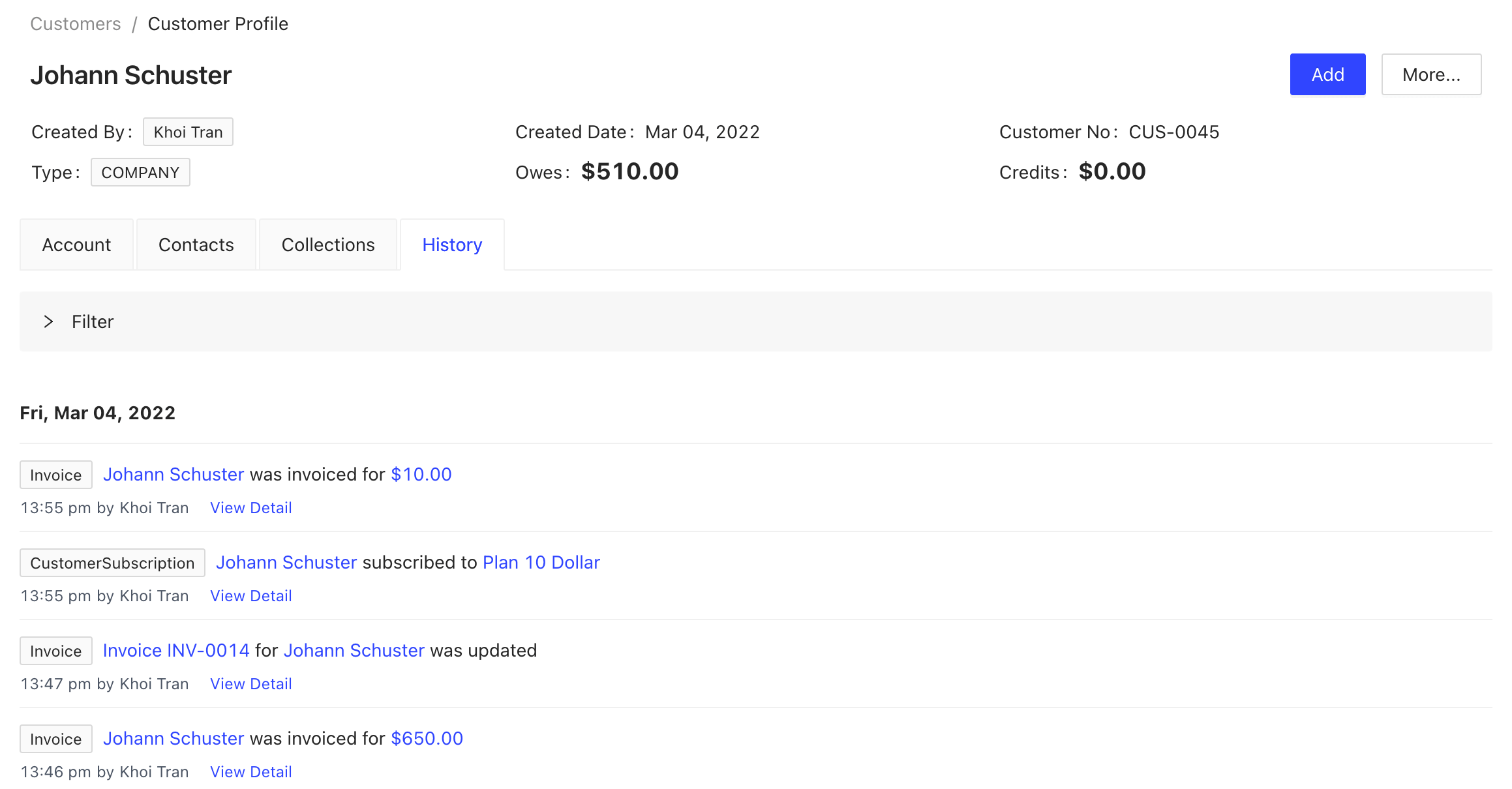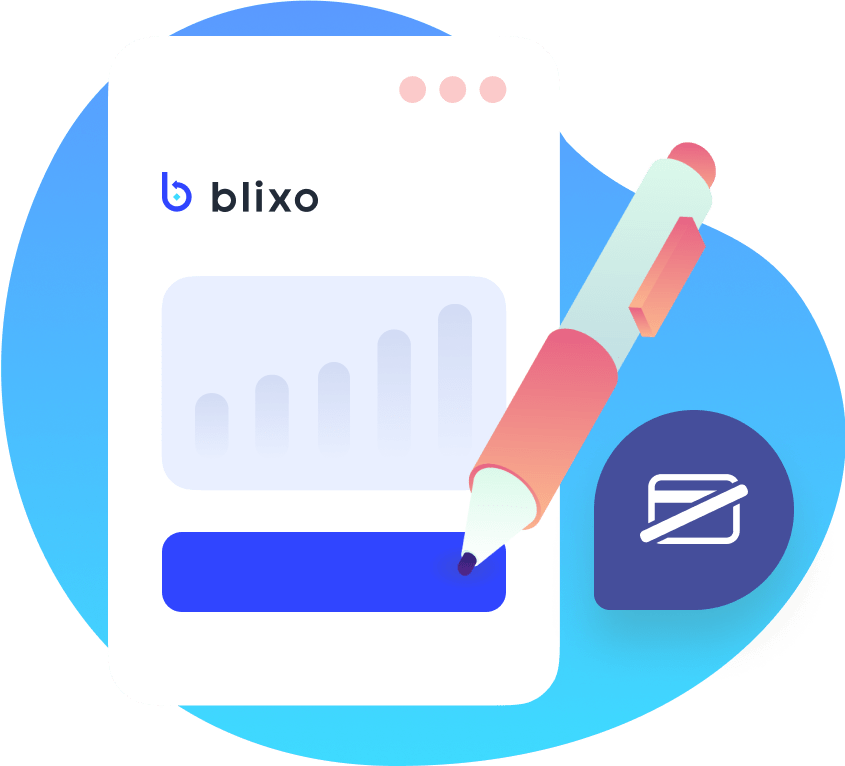Customers
What are customers? Customers are individuals or organizations that purchase goods or services from a business. Blixo lets you easily add, remove, or modify customers similar to customer relationship management (CRM) software. Again, similar to CRM software Blixo lets you record pertinent information about these customers such as contact and billing information.
How to Add Customers
- From the dashboard choose Customers
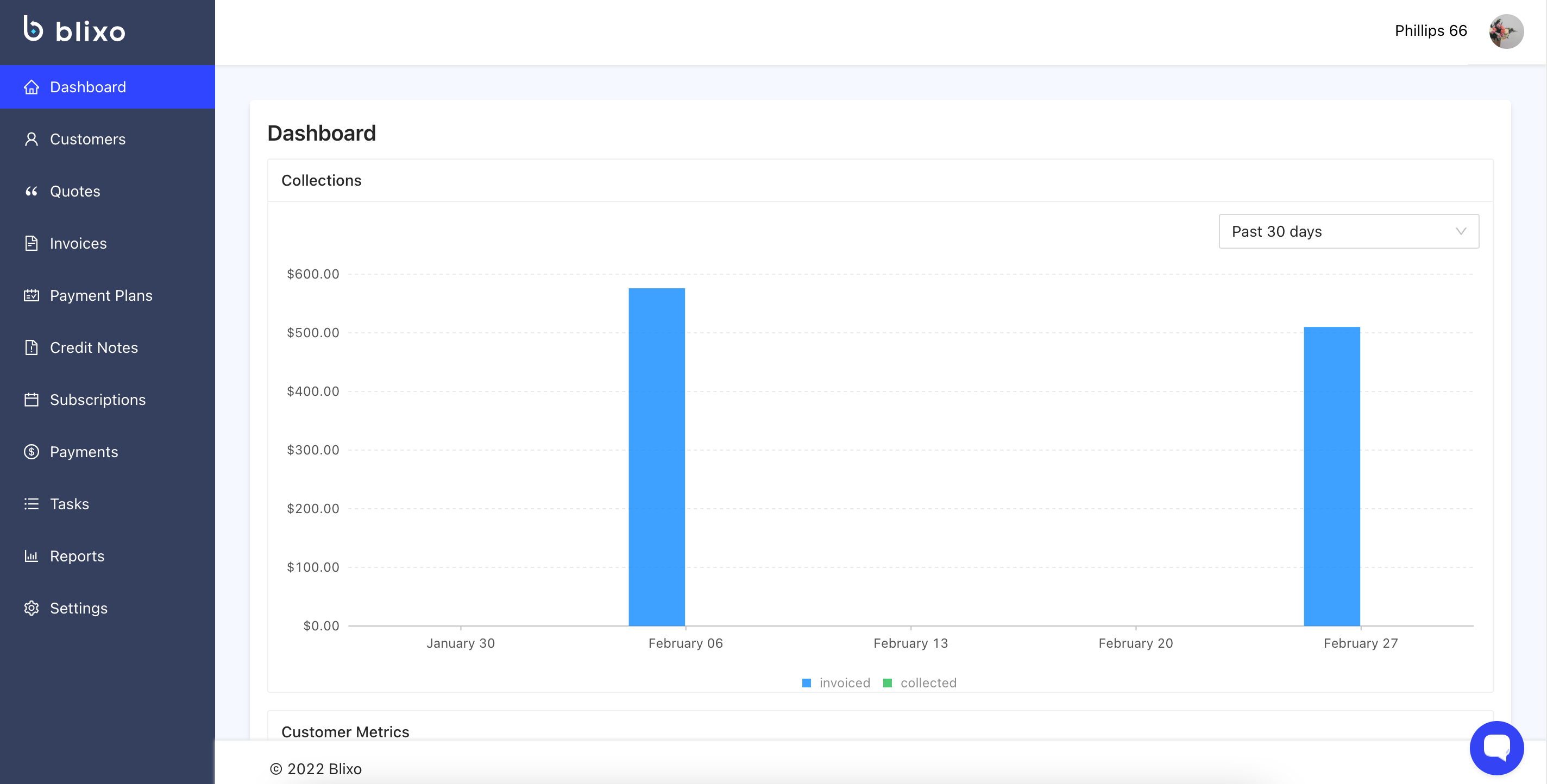
- To Add Customer: to add a customer go to the top left hand corner and click on add
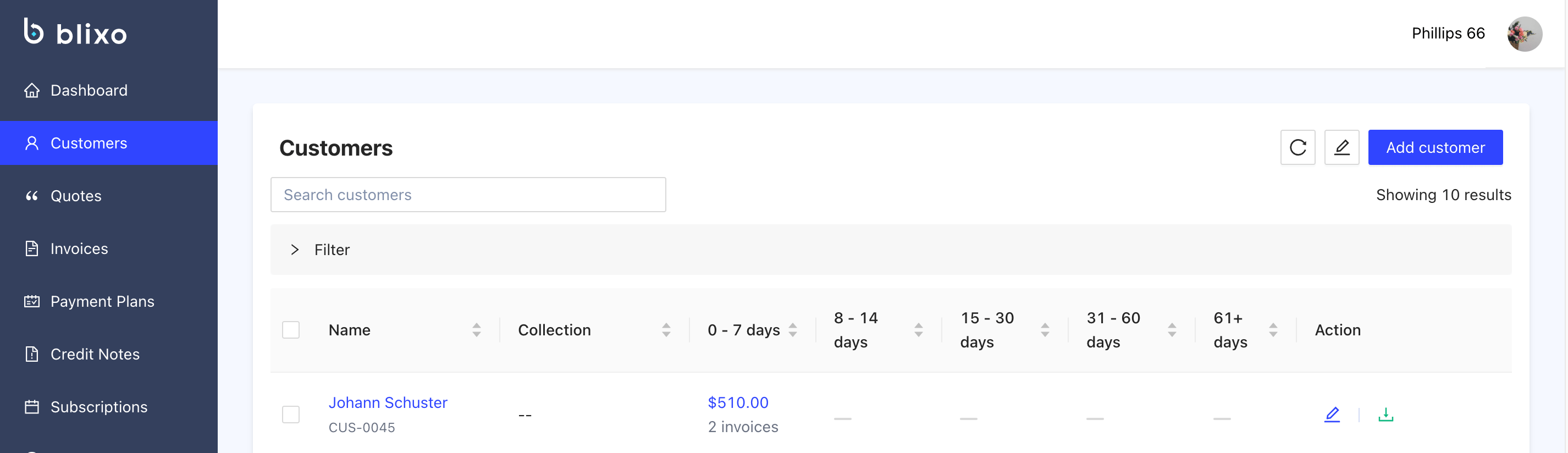
- You will get a pop up screen called “New Customer” with 3 tabs (Basic, Address, and Options) please fill out the necessary information for the customer you are adding, and then click on submit.
- Basic (name, Customer Number, Email address, If you want to use autopay, payment terms and you can assign a Account Manager)
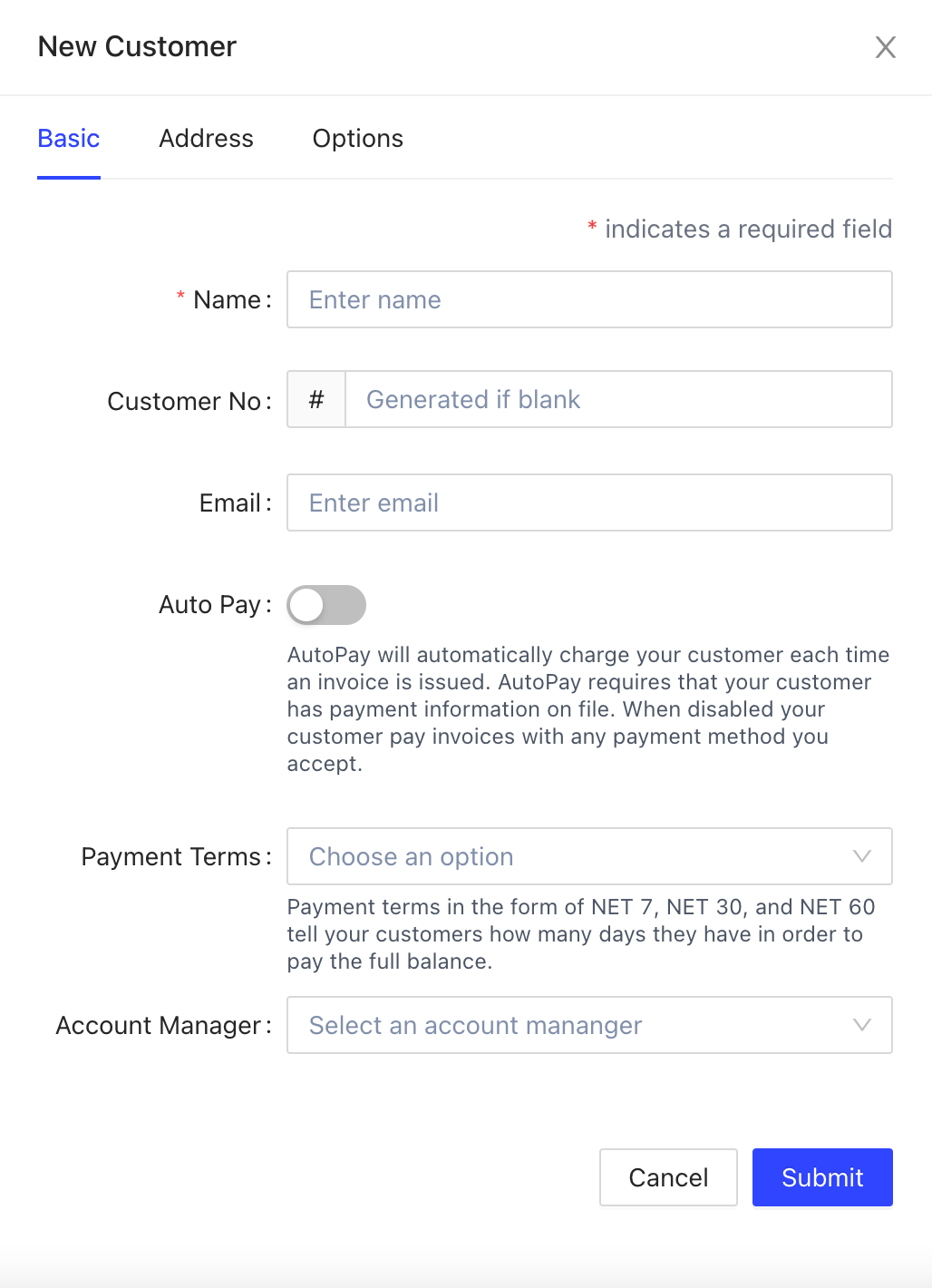
- Address (Fill out customers address)
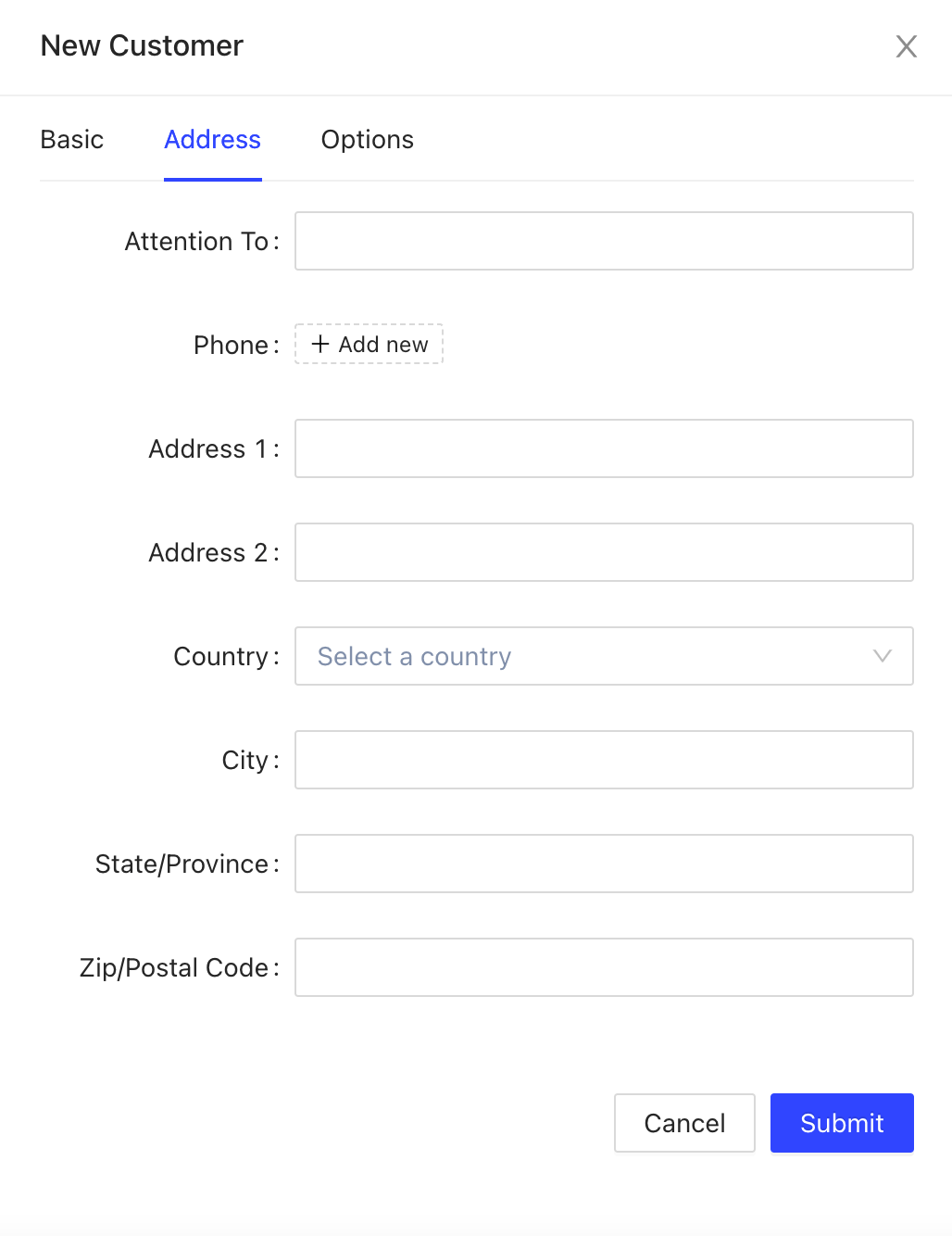
- Options (you can activate whichever options are applicable to the customer.) Note: depending on how you have set up payment options you may have other options than what is shown in the image.
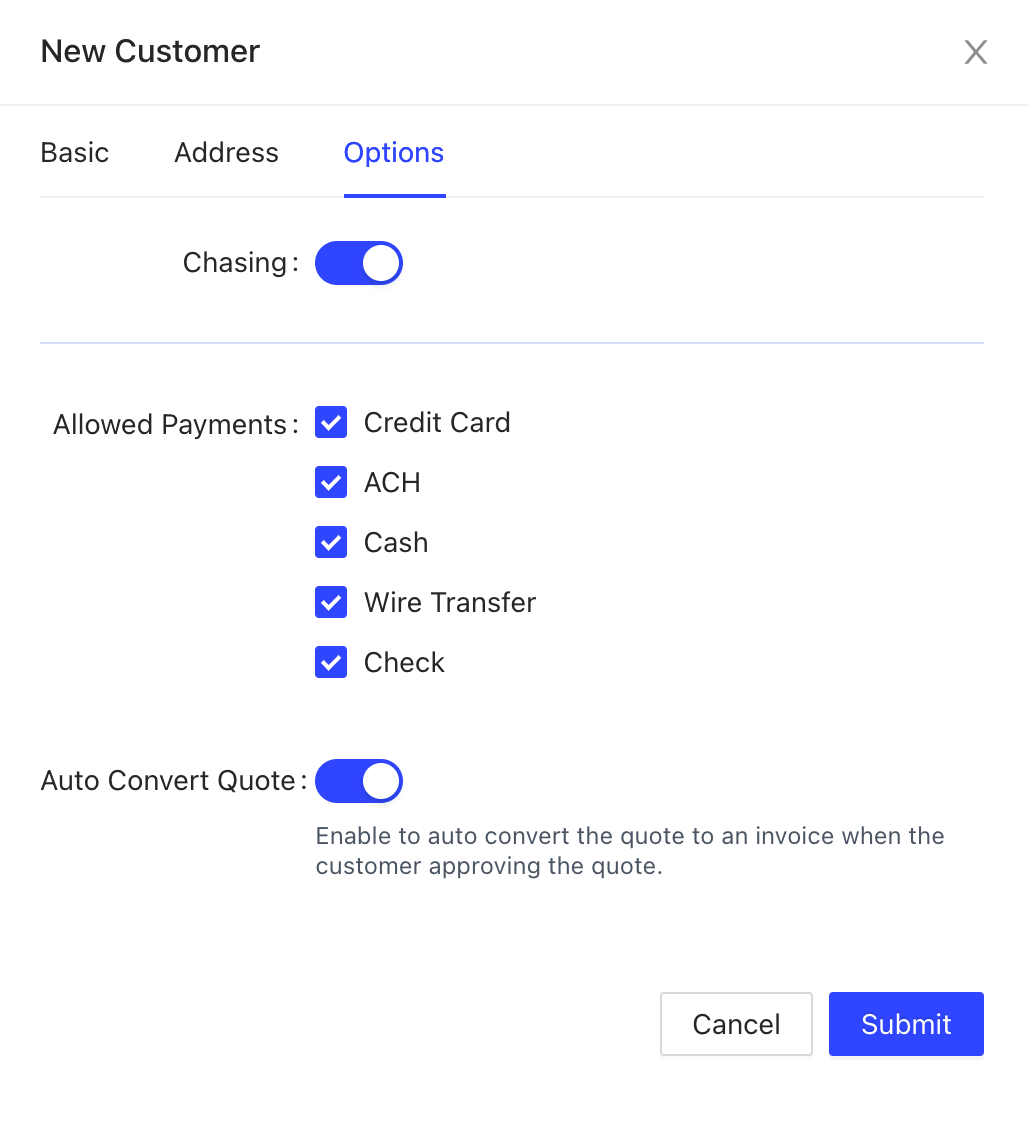
- After clicking submit you will see the new customer in your customers list.
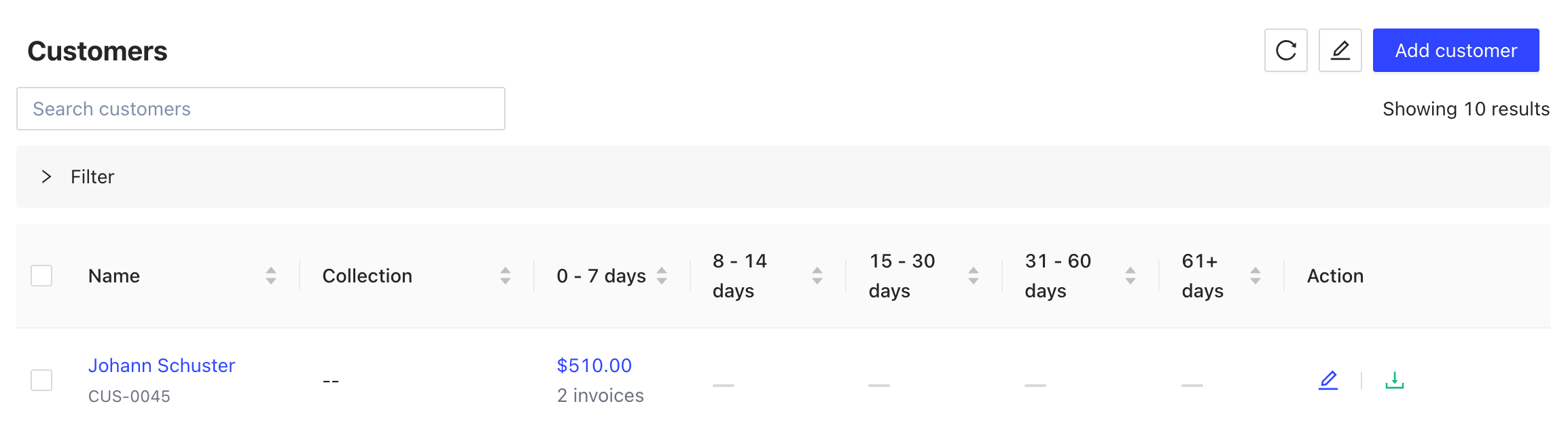
How to Edit Customers
From the list of names you will be able to edit (by clicking on the pencil icon) and you can edit any information that you previously put there or that was missing.
How to Generate a Customer Statement
Or you can generate a statement by clicking on the green icon with the down paint arrow.
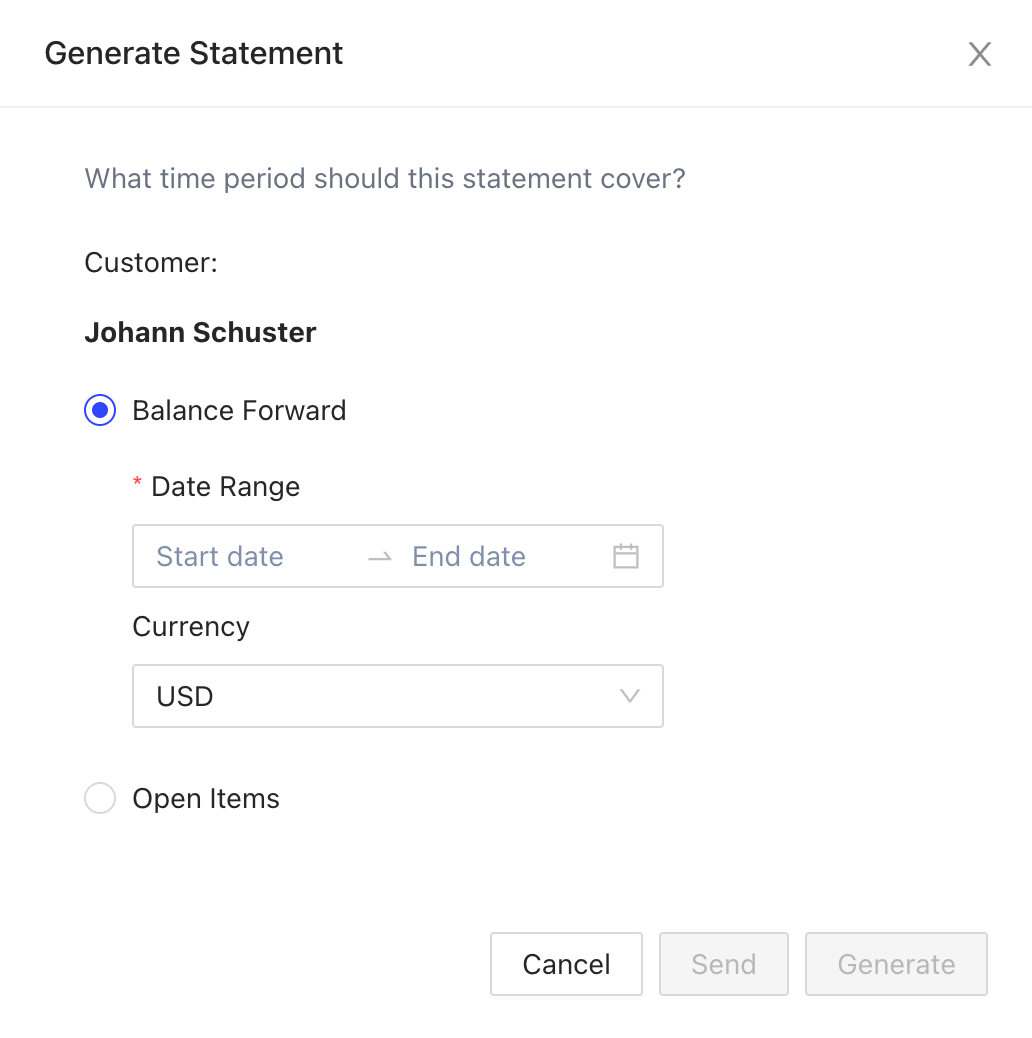
Here you can set date range and currency and either send or generate a statement.
And finally you can check on the customer’s name which has a blue color to see the customer profile.
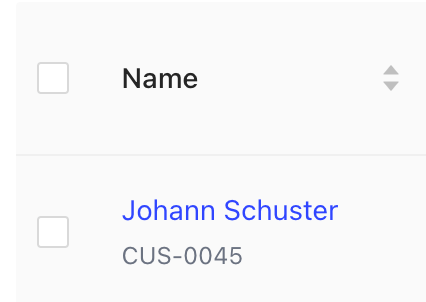
How to View Customer Details
Customer profile view:
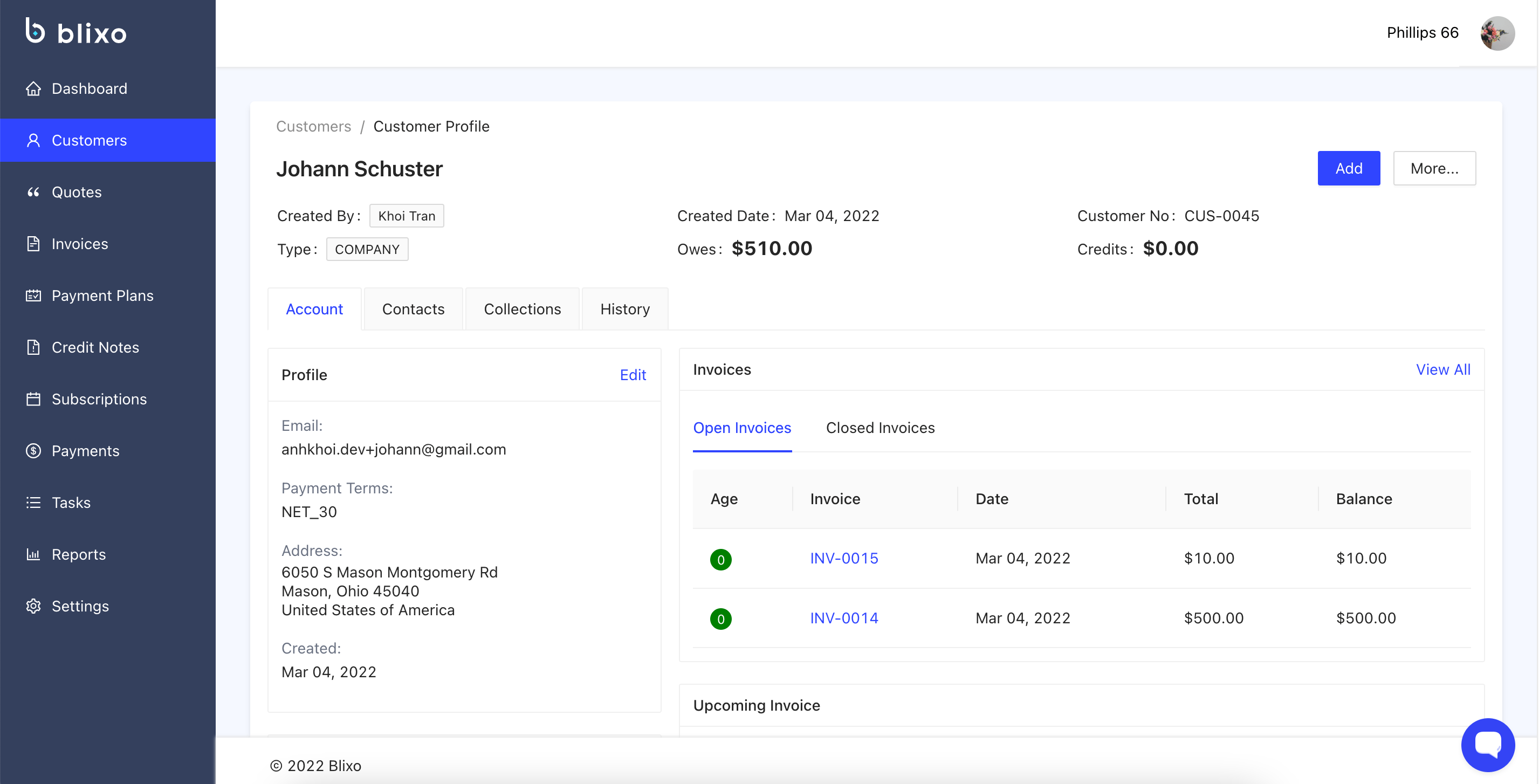
In this view there are several options:
The landing page will have the name, who created the profile, what date it was created on, the customer number, the type of customer, what the customer owes, and if the customer has credits. Along with that you have 4 tabs:
- Account (default) which gives you the general profile information:
- Profile” (w/ the option to edit information here as well)
- Payment method” (you can add different types of payment methods here for the customer)
- Invoices: you will have a list of all the open and closed invoices for the customer.
- Contacts (When your customer is a company, there may be multiple individuals you will needs to reach out to, this will be the area to add each of those contacts for the company)
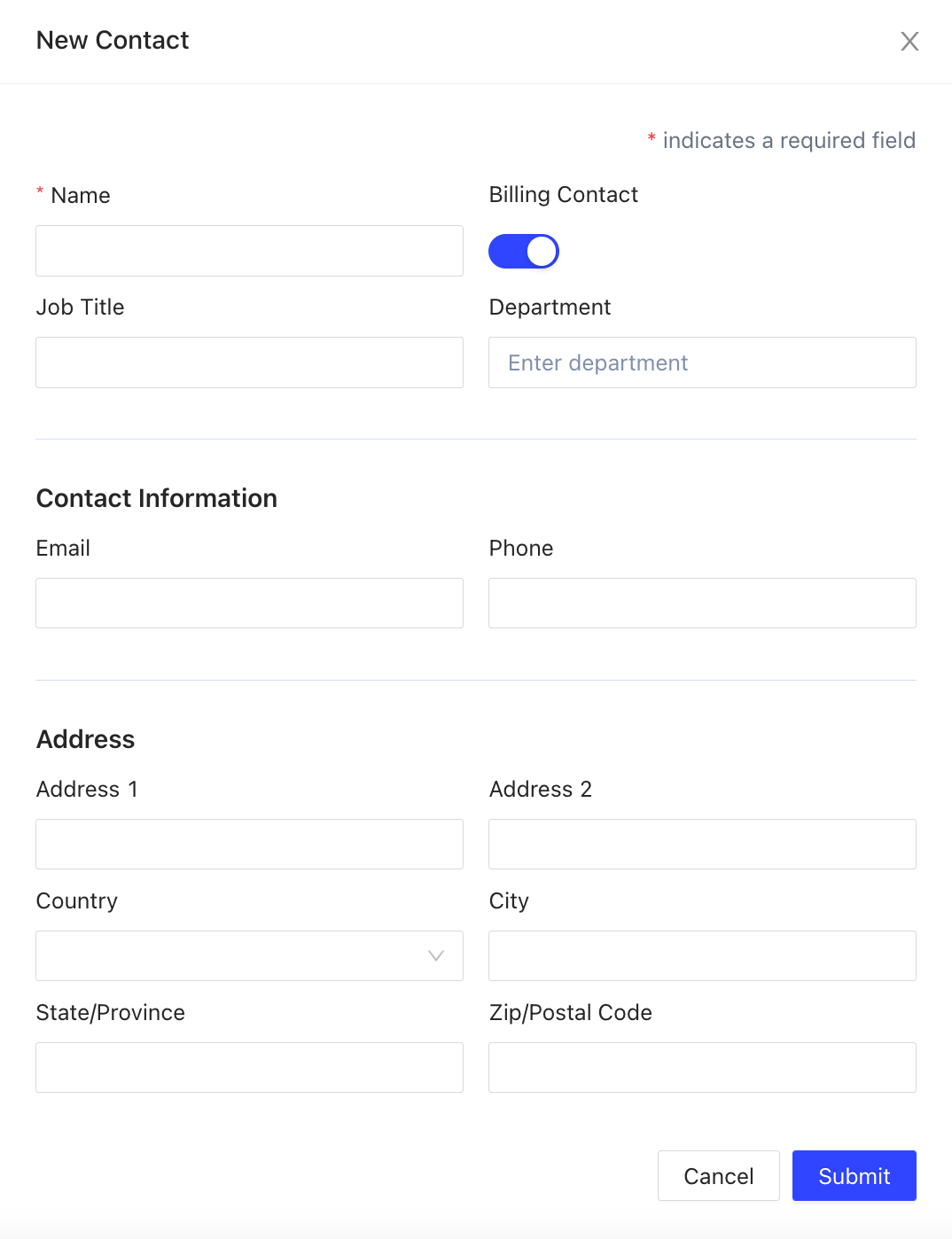
- Collections (This is where you can add tasks and notes on what is due
-
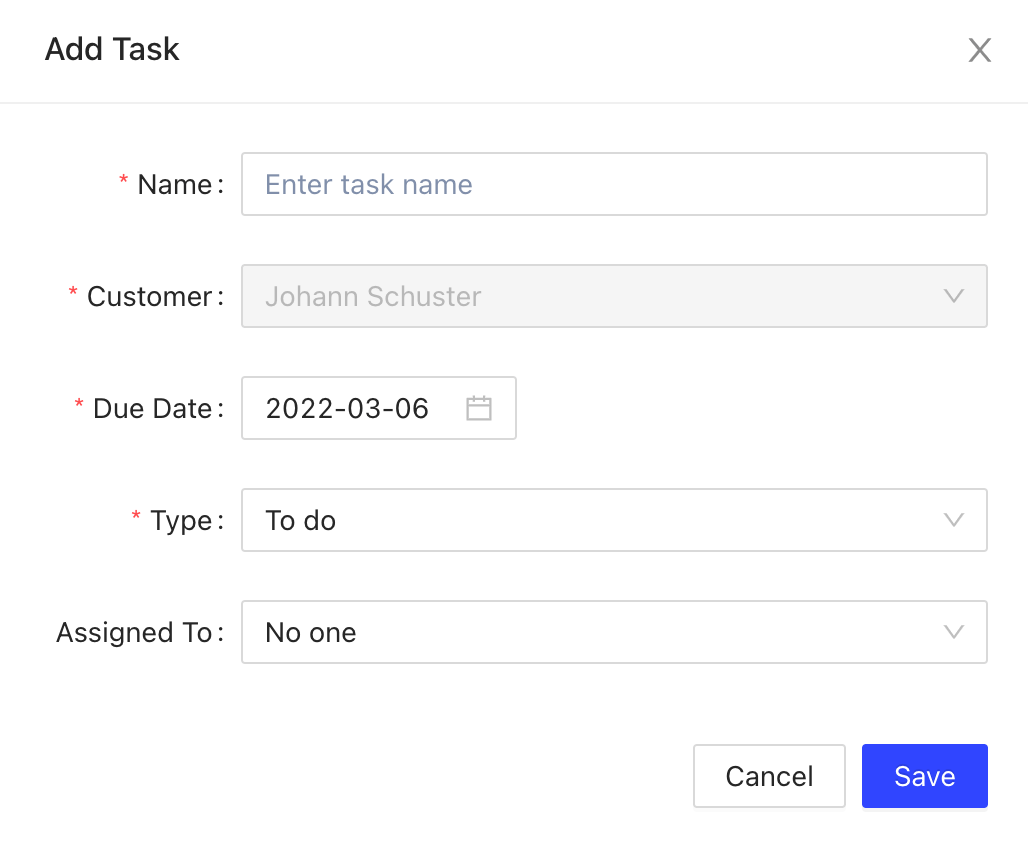
-
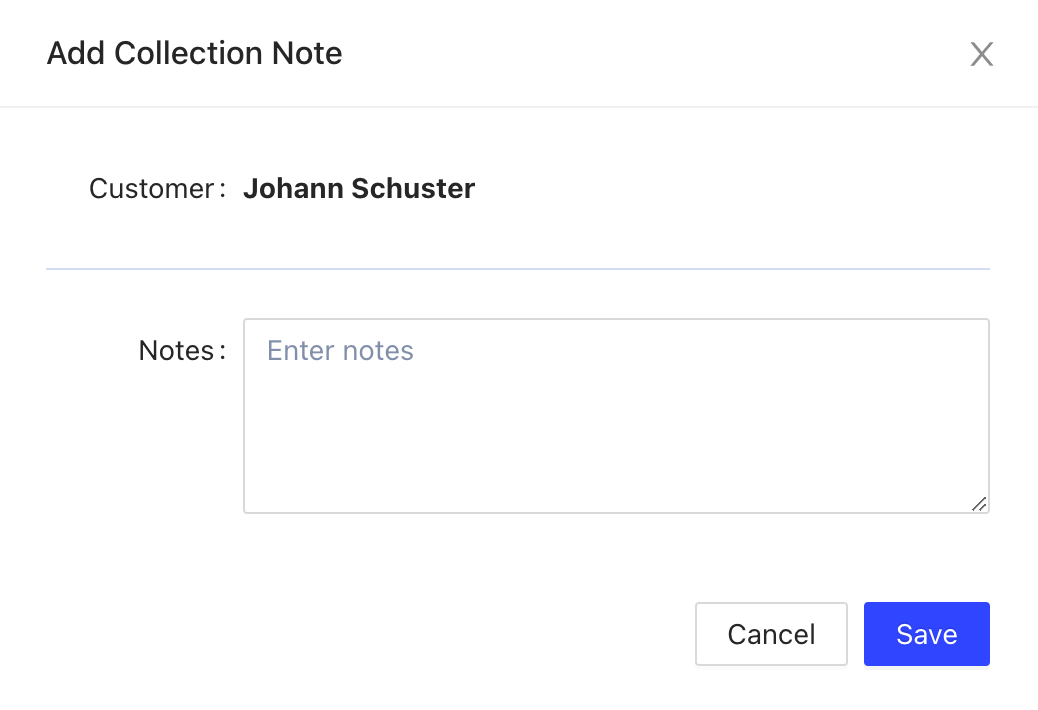
-
As well as enable chasing to send reminders to the customer that they owe a payment.
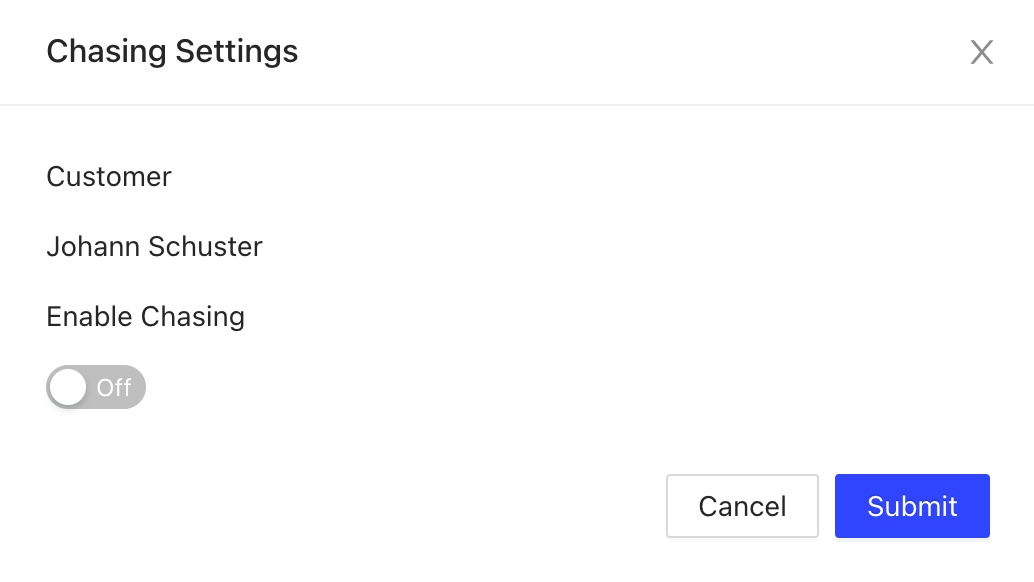
-
- History (Allows you to see what functions have been added for the customer
Also within the Customer profile you have a “More” button in the top left corner

How to Generate A Sign-in Link for a Customer & More…
This button will give you a drop down menu: here you can Generate a sign in link or a statement, or you can export the contact as a PDF or CSV file, and finally you can delete the custom profile.
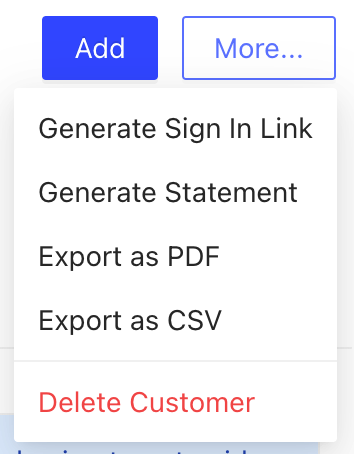
How to Generate a New Invoice, Quote, Credit Note, Receive Payment, Add Credit, Add Promise to Pay for a Customer
Also on the top left corner this is an “add” button. Which will also give you a dropdown menu with options for: New Invoice, New Quote; New Credit Note, Receive Payment, Add Credit, Add promise to Pay
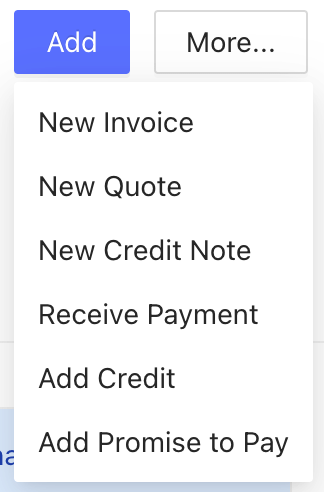
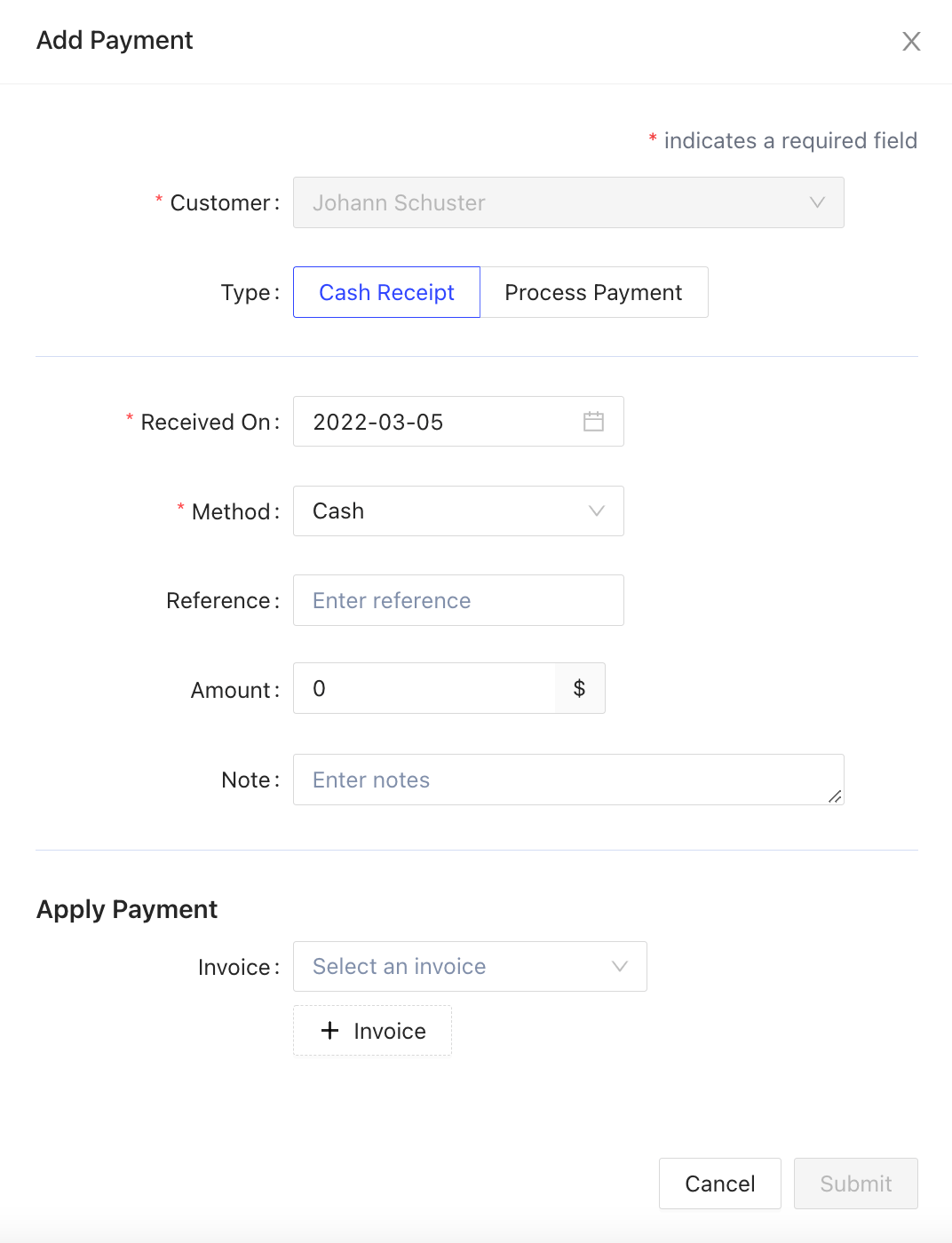
How to Add a Credit to a Customer’s Account Balance
Add Credit, (you can credit back an amount for the customer.
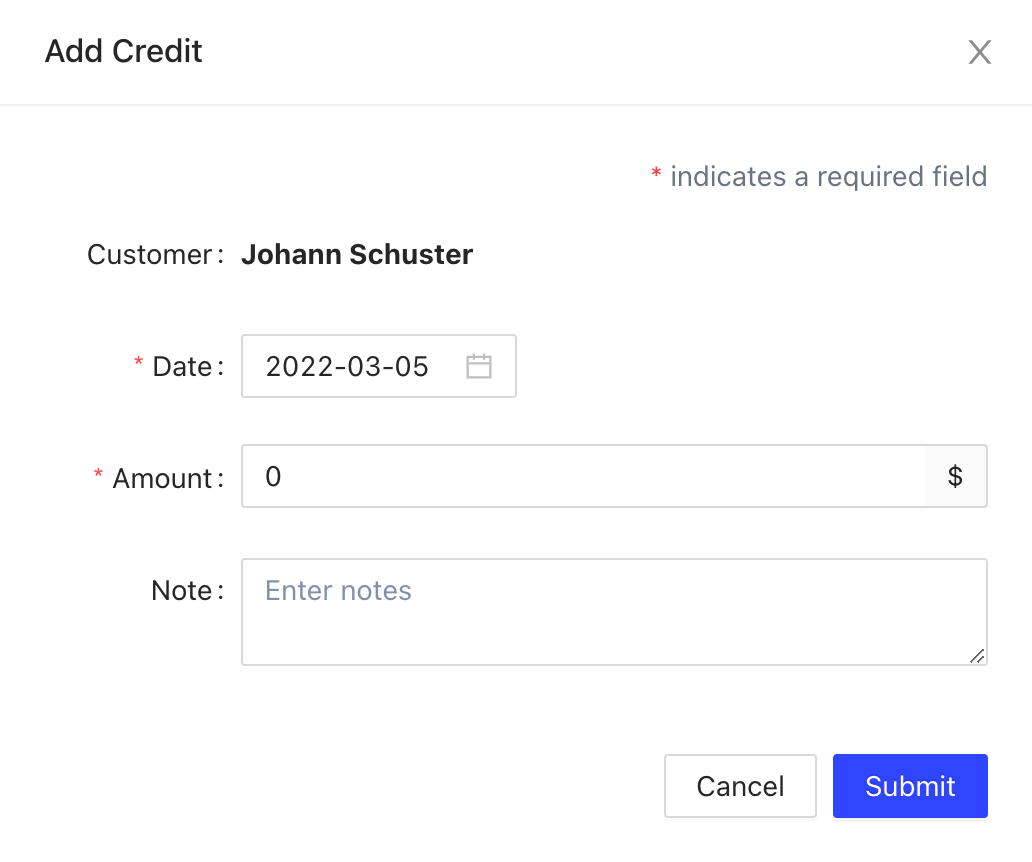
How to Add a Promise to Pay for a Customer
Add promise to Pay
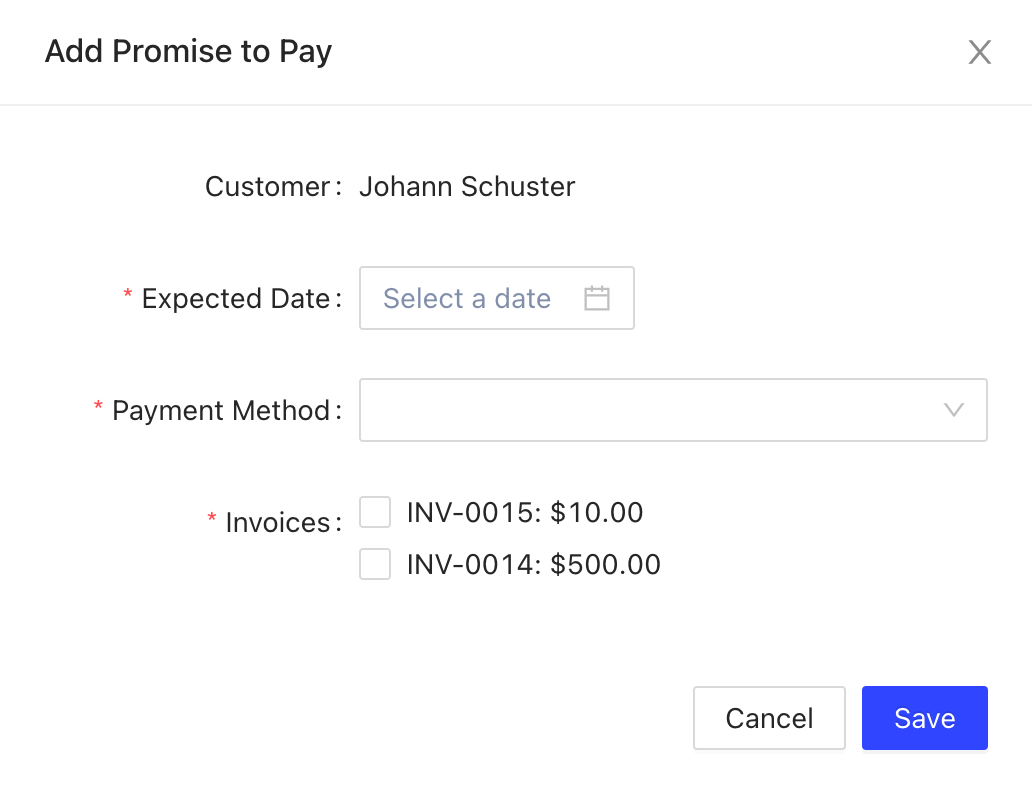
How to View Account History for a Customer
And History will show you all the history of the specific customer