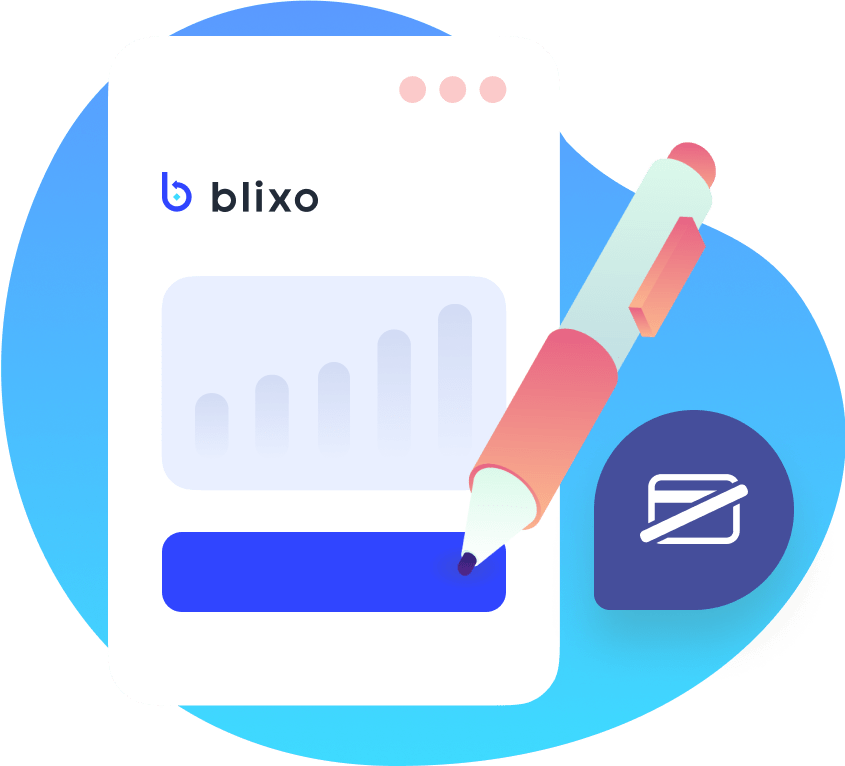Emails & Email Templates
What are emails and email templates used for in Blixo? Email templates are typically used to streamline the process of sending out invoices and other communications to customers. By having templates available, Blixo users can simply fill in the necessary information and send out the email with a click of a button. This can save a significant amount of time, particularly for businesses that send out a large number of invoices on a regular basis. You can also set up these email to be triggered to send based on specific criteria or hooks.
How to manage emails and email templates
To get to Emails. Go to Settings on the Blixo sidebar.
Then choose Emails under General settings.
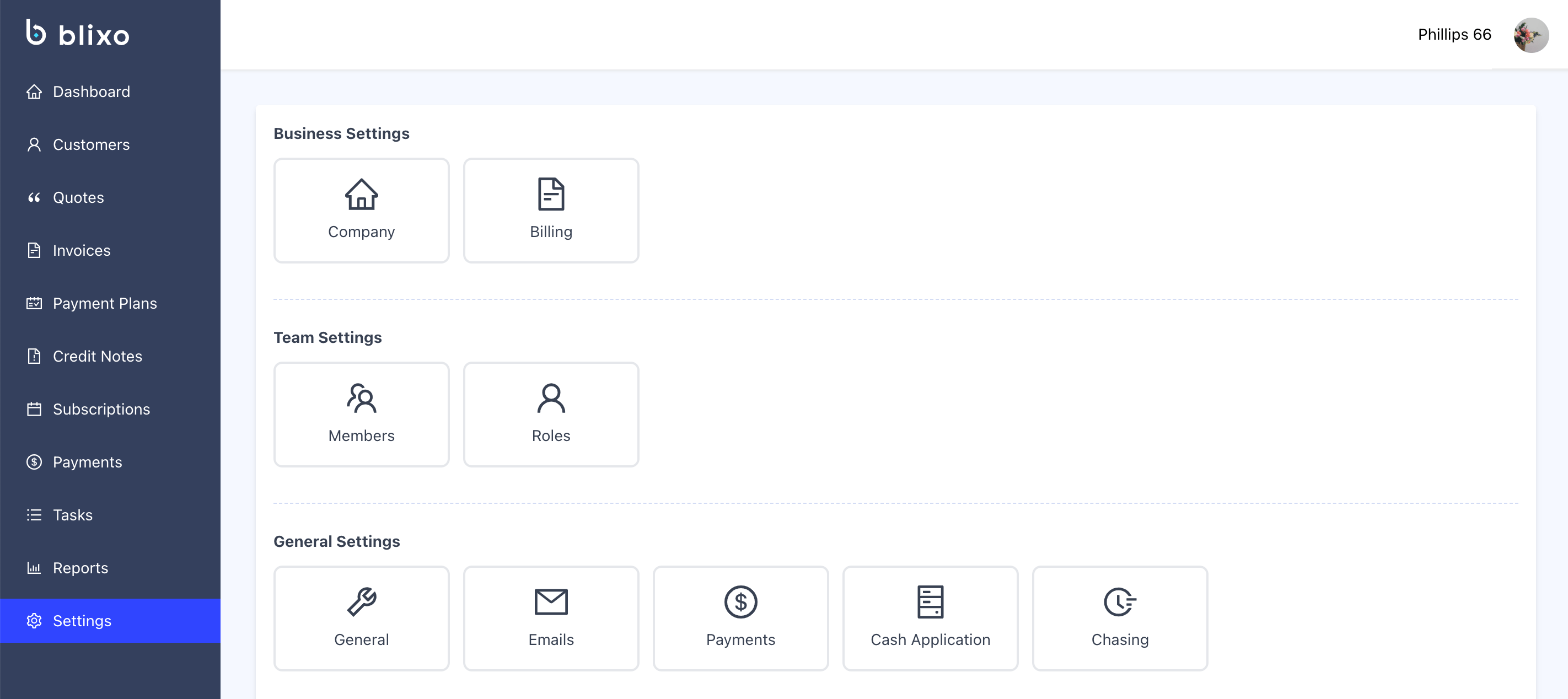
After clicking on Emails you will get to this screen
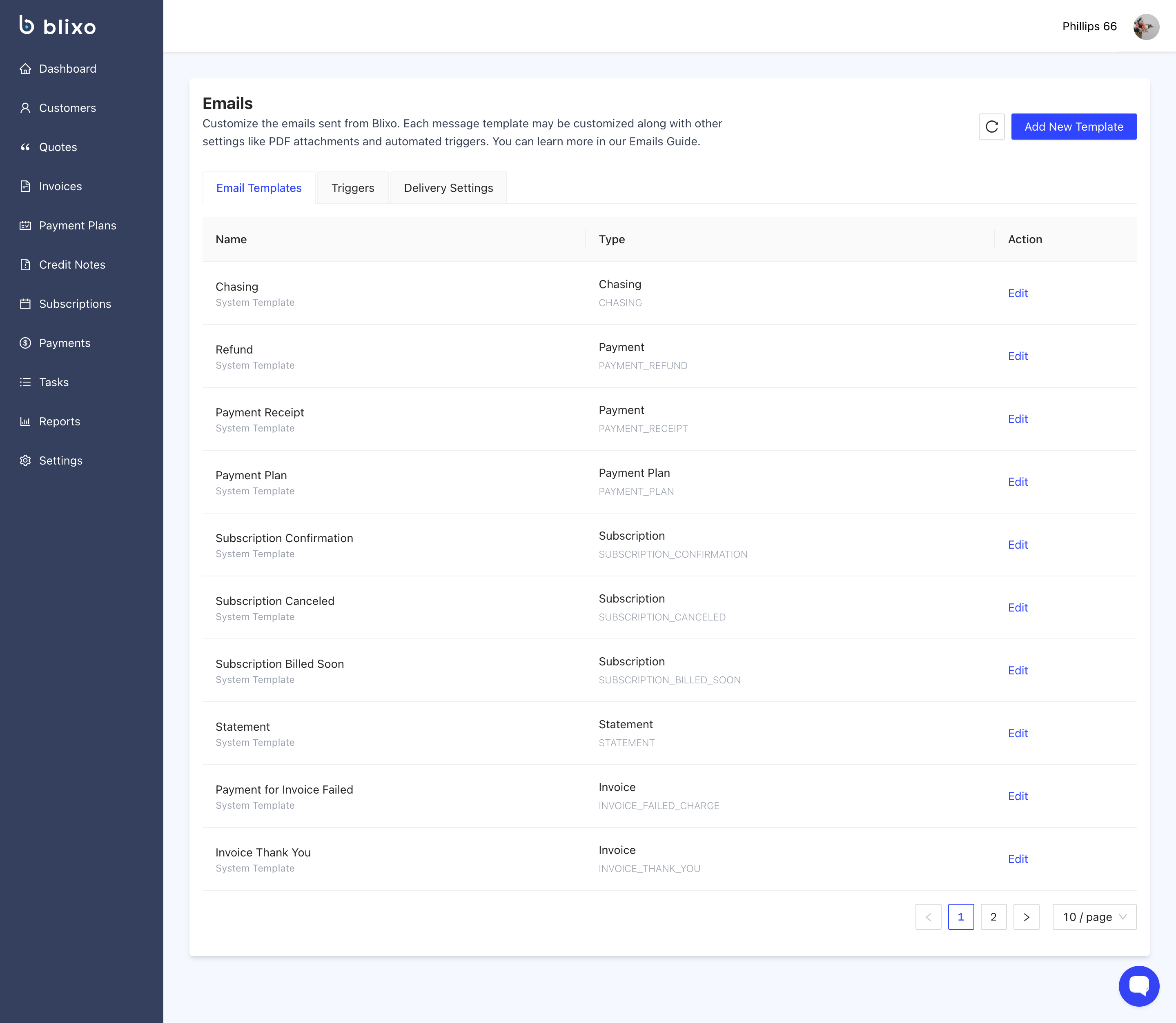
We can start with adding s new template, you an do this by clicking on the “Add a new template” button.
You will then get a window like this.
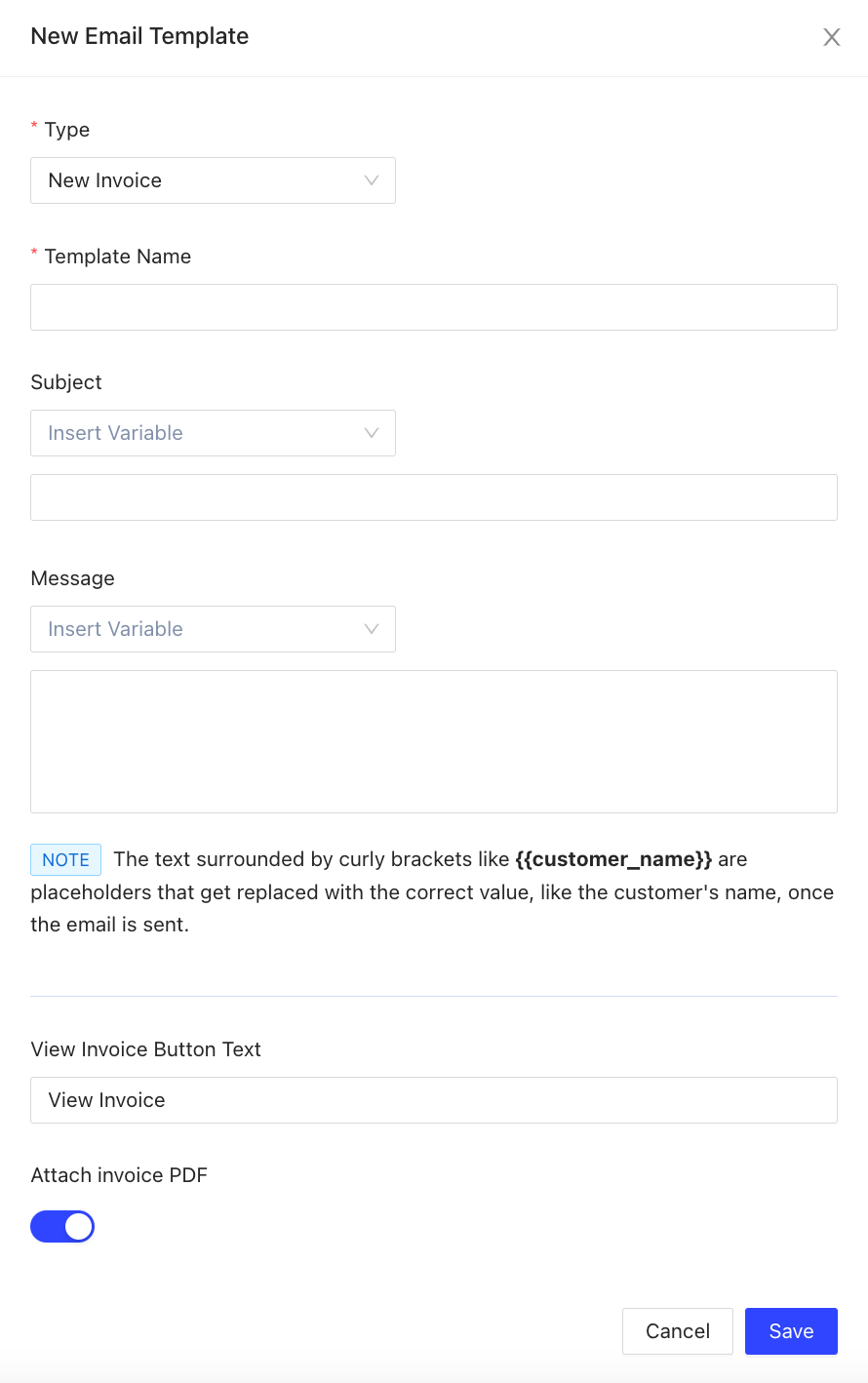
The first box you will see is “Type” Which is a drop down box with many options to chose from to create a template for. THe major categories are : Invoice, Credit Note, Quote, Statement, Subscription, Payment, Payment Plan, Chasing. Please choose which template you like to create and then got to “Template Name” to give a specific name to the template you are creating.
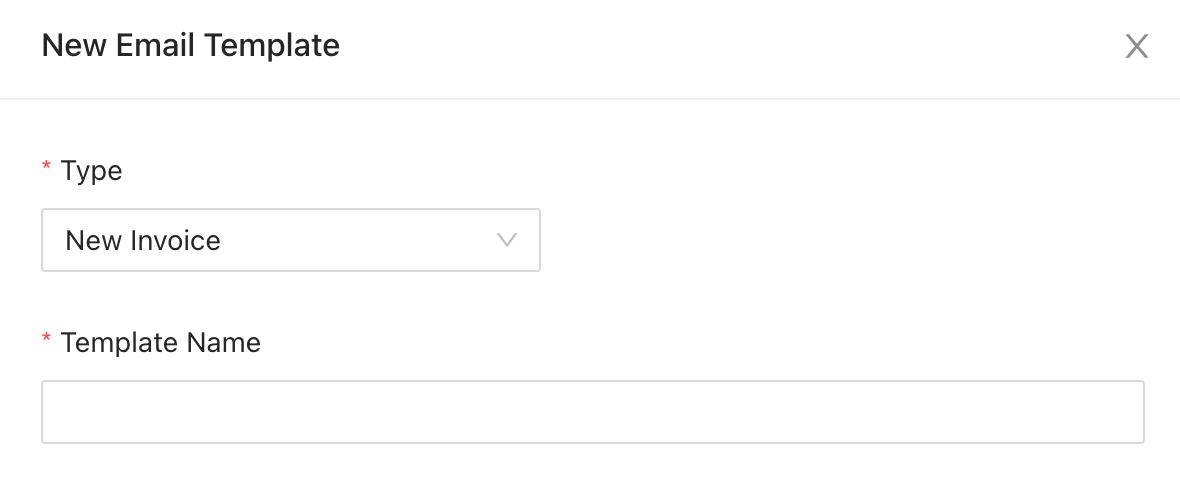
Next under Subject, you can type in the subject like and use the variables in the dropdown menu to be filled in as needed.
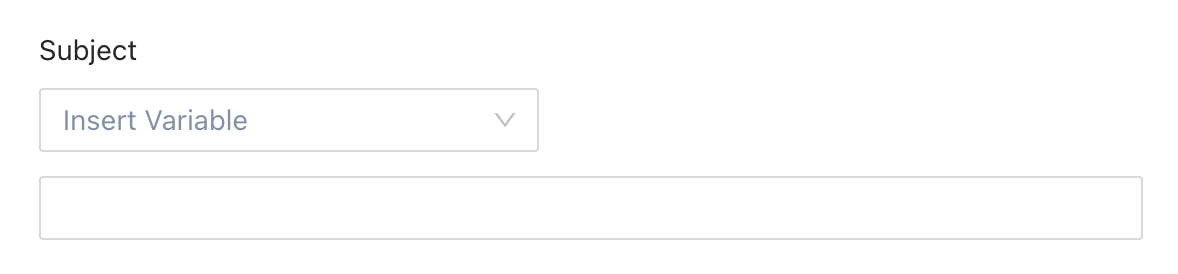
You can also use the same methods to create the message of the email.
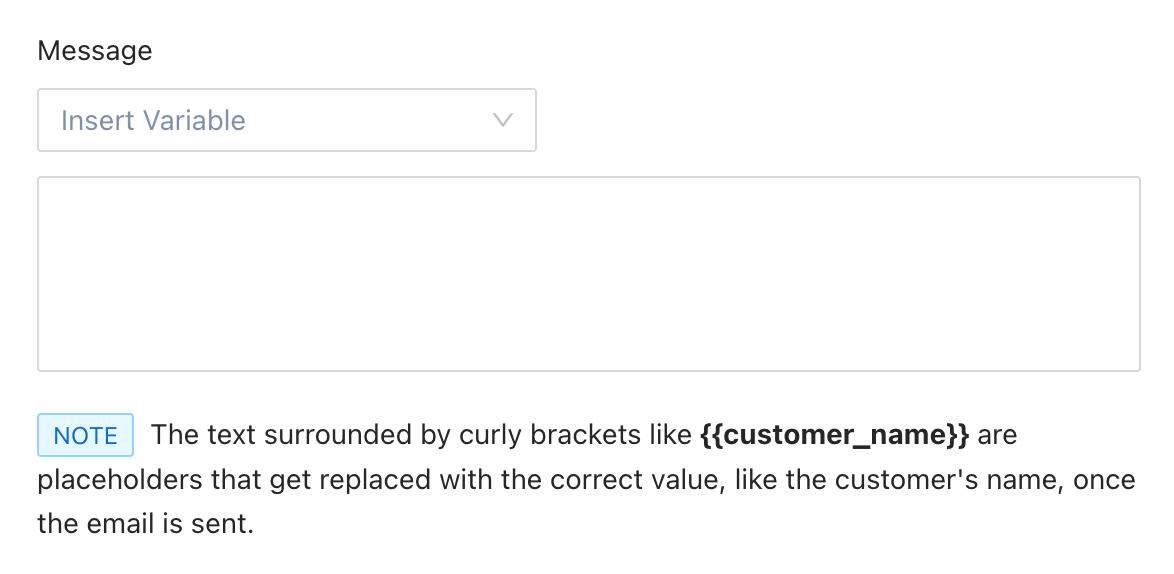
And finally the email will have a button displayed in it to manage [type of template] you chose.you can change the text on the button that is to be displayed.
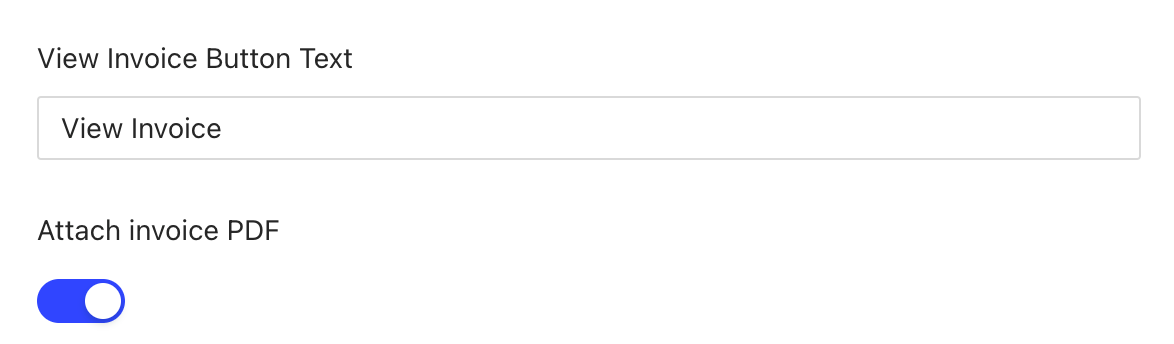
Make sure you then click on “save” to save the template.
Back at the main Email page you will also see 3 tabs

The first is Email Templates. Here you will see all the templates you created, and several pre-made templates you can use for different scenarios.
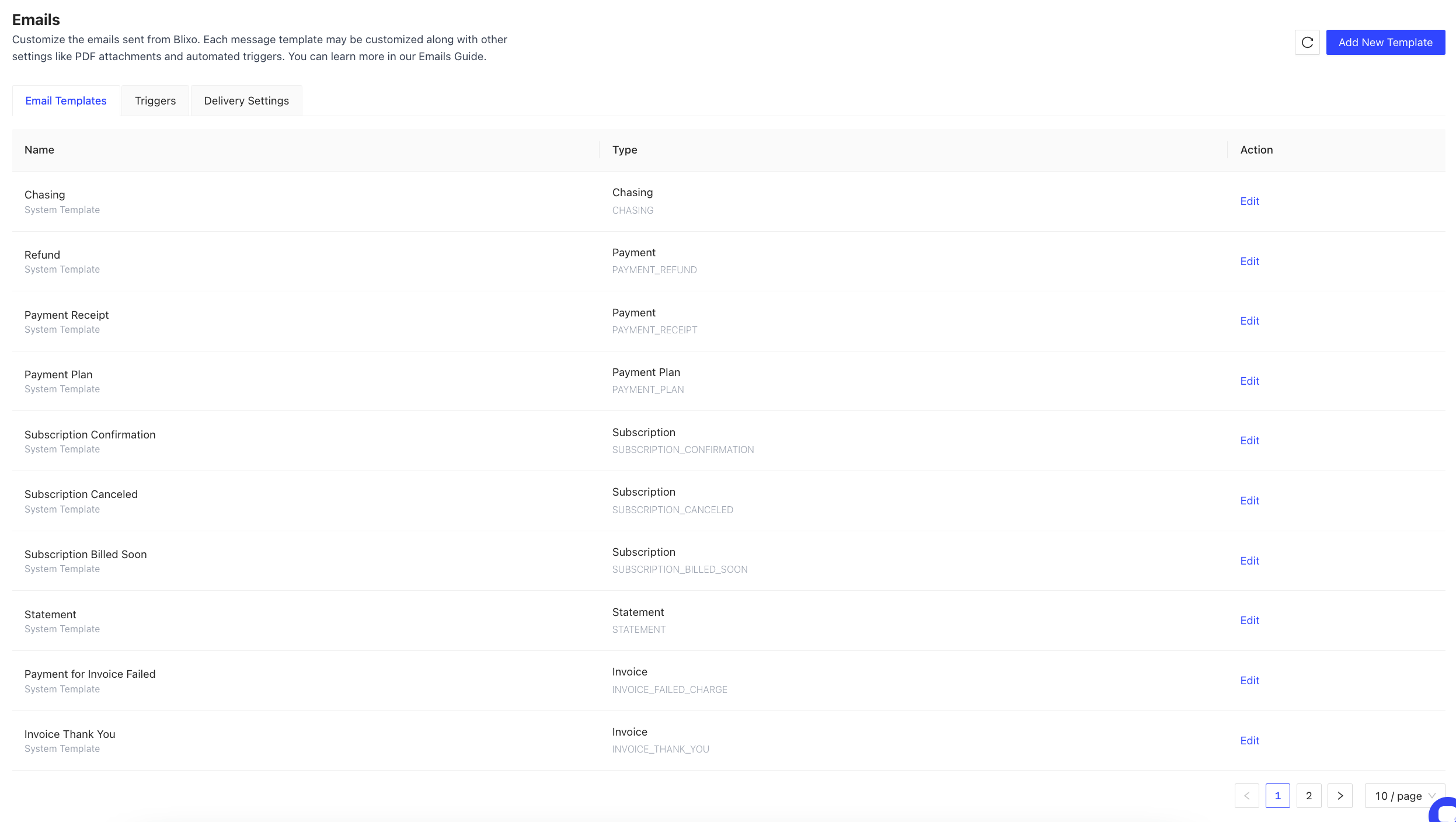
You can click on “Edit” under the action column to edit any of the wording or email features of the specific template. And for templates that you created, you have also the option to ”Delete”.
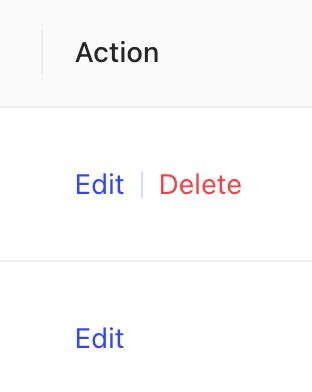
The next Tab is “Triggers”, if you select that you will get this screen.
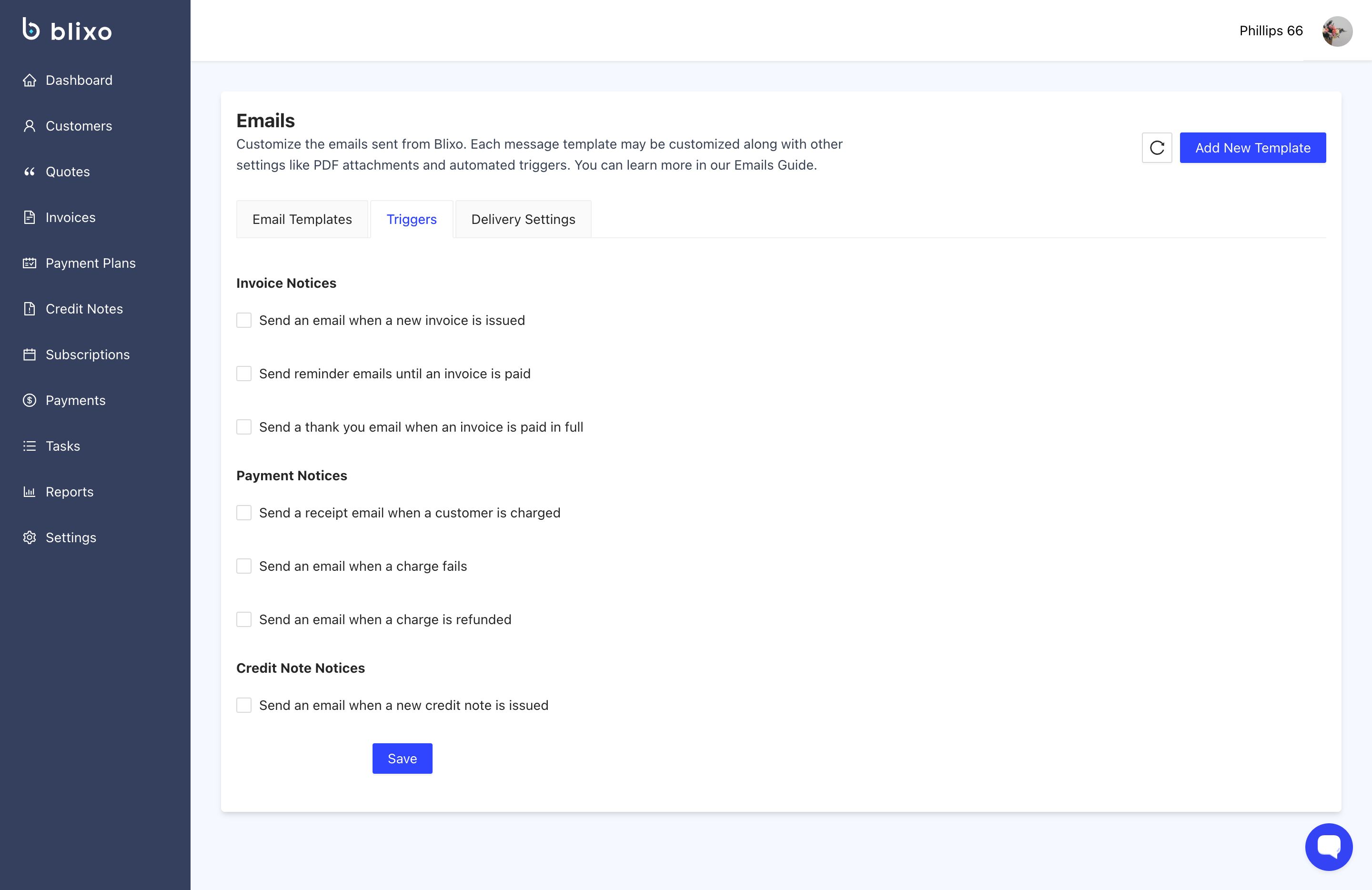
Once you check the box next to the ones you want to use. You will also get an option to customize the message. You can do this by clicking on “Custom”
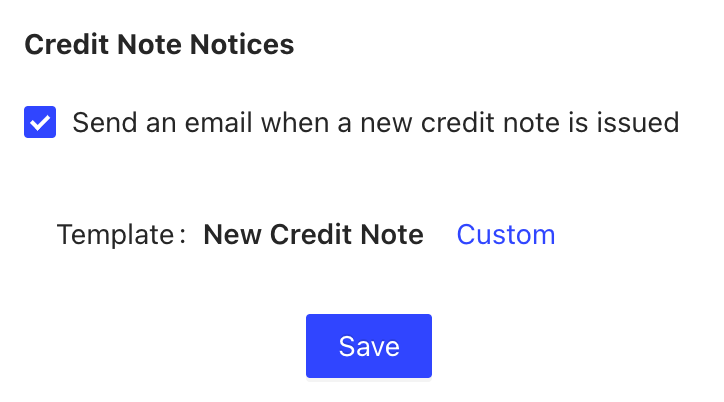
After clicking “Custom” you will have the same option above to edit the email template.
Finally you have the “Delivery Settings” tab
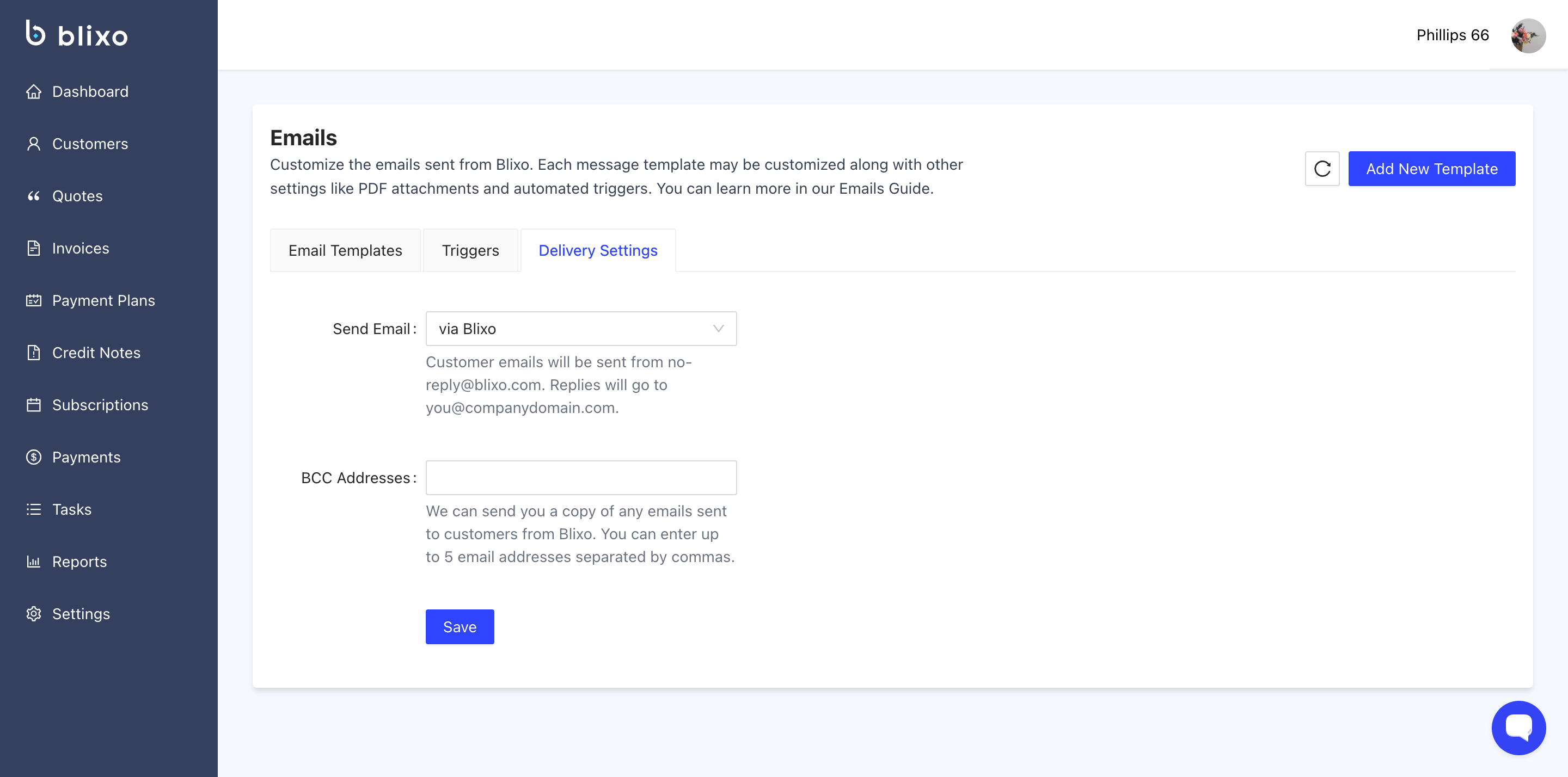
Here you can send an email using Blixo’s default email [no-reply@blixo.com] Or you can use your own by choosing “via custom SMTP gateway”
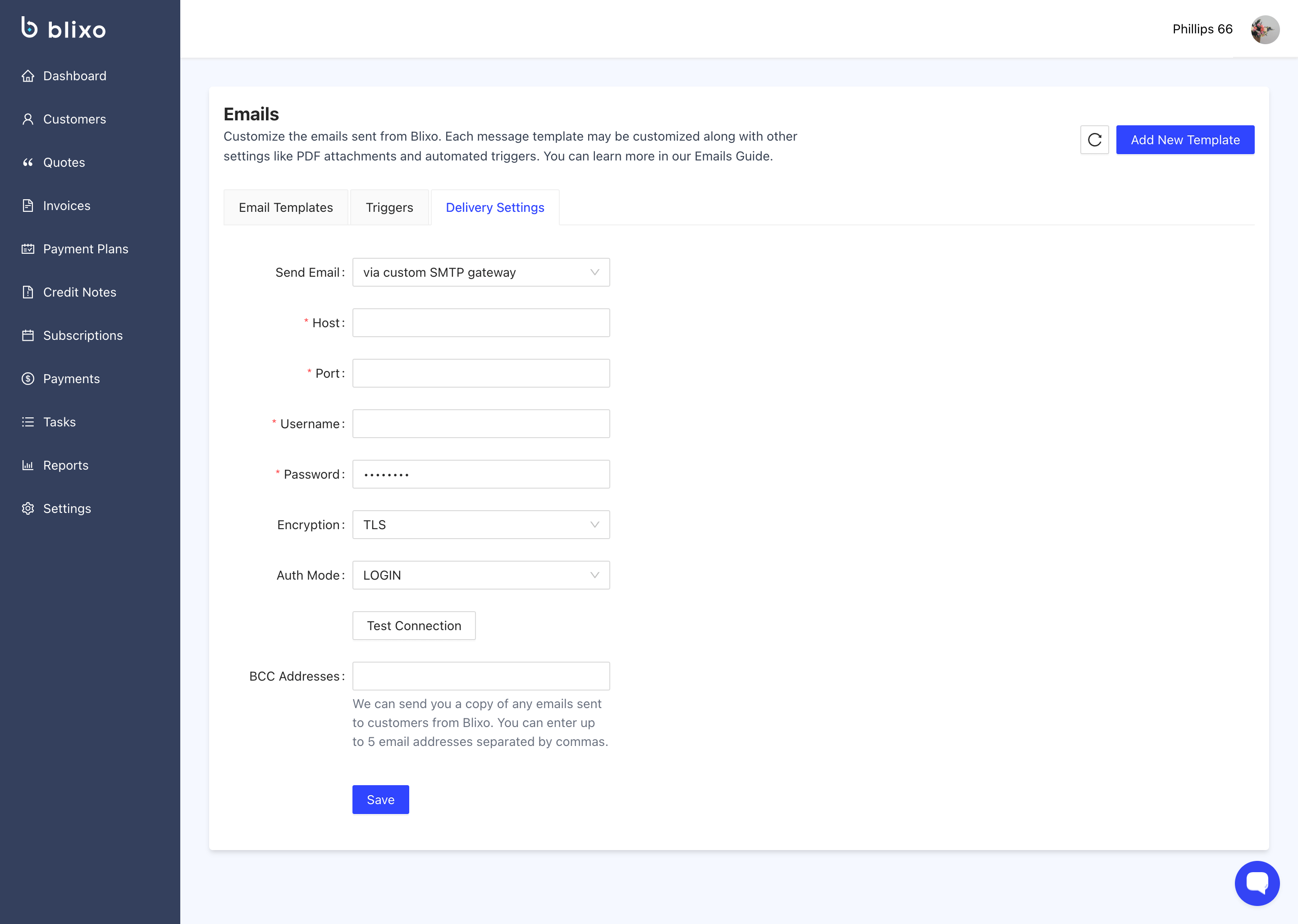
Here you will be able to set up the SMTP to send from your personal mail.
And finally you can BCC other emails as well by adding them to the box below.
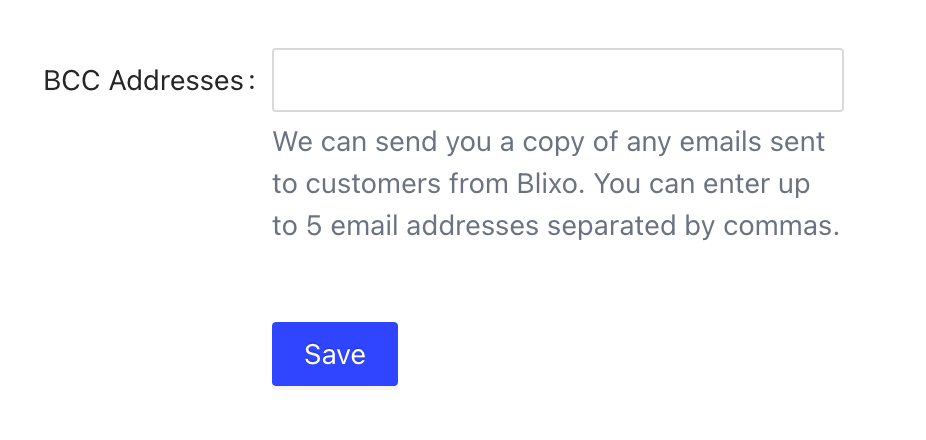
Make sure you clock on save.